
Customer Links
»Terms & Conditions
CyberTweak
CyberTweak allows you to Tweak your internet connection settings.
The Basic aim of CyberTweak is to make your internet service, perform a lot better than it does at the moment. This is achieved by tweaking certain values on your network connection (be it broadband or 56k) and can have a huge impact on the speed you get.
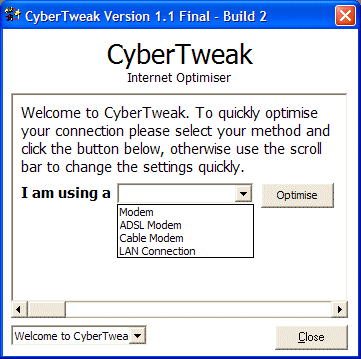
CyberTweak running under Windows XP
New! - Added support to re-enable Network Adapter Onboard CPU Processing. Can lead to better performance. This is a manual option, and not done via the optimise setting.
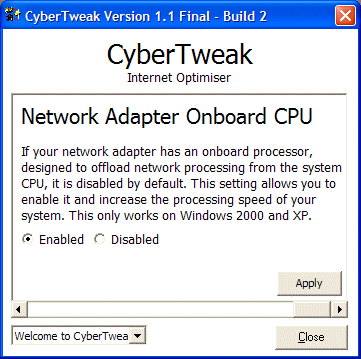
CyberTweak 1.1 with Network Adapter CPU Page
Also included is support for Selective Acknowledgements.
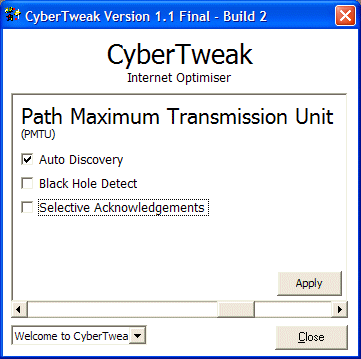
CyberTweak 1.1 with Selective Acknowledgements Setting
Don't take my word for it!:
"f***in' hell mate, this program is the bollocks I've tried similar programs in the past with normal modems, but with my broadband ntl stuff is just damn incredible, loads things so fast now. I never believed changing those settings could affect performance that much. Thanks a trillion and a half man" Carlos |
"Tried out your program and at first glance it looks to have improved things but how do you measure the performance? Is there way to bench mark with various settings? Its obviously very subjective and I dont know if I'm feeling the effects of a placebo or if its really made a difference." Kevin |
| "It does what is says on the
Tin
I've just run it here on a 56k modem and there is a noticeable increase in speed. I'm going to try it on my ISDN at work tomorow and I'll post my feedback. I've been running freeram on both machines because I often use multiple browsers, Pegasus mail and Gravity and I suffer memory leaks. It seems to helping that problem as well. Well done it works a treat." Derek |
| "I was totally sceptical before
using this but have just seen an immediateimprovement in download
speed from 4.2 kb/s to 4.9 kb/s using a 56k modem.
Well done Alex. All credit to you, especially for
making it available in Martin |
The simple answer to most people's questions is that you either notice a differance or not. The effects you see can base a lot on how good your ISP is, how their equipment is performing and how your machine is set up.
Download
You have two options:
Full Setup - Includes DLL Files Needed. (985K) (Hosted off site, download the on-site version if you have problems by clicking here)
Lite Setup - Just the application itself. (295K)
Did the program work well for you?
If so, please e-mail us and tell us (click here).
If you feel like making a donation, please use the links below!
Support
E-Mail: [email protected] for support.
What do all these things mean?
Auto Discovery
Specifies whether Microsoft TCP/IP will attempt to perform path MTU discovery as specified in RFC 1191
Black Hole Detect
Specifies whether the stack will attempt to detect Maximum Transmission Unit (MTU) routers that do not send back ICMP fragmentation-needed messages. Setting this parameter when it is not needed can cause performance degradation, however it could also give a 300% increase depending on your ISP.
Session Keep Alive
Specifies how often to send session keepalive packets on active sessions. The minimum is 60 seconds. The default is 3600 seconds (1 hour).
TTL
TTL is time to live and indicates the maximum number of hops. The default is 32 and with the net getting bigger this is sometimes not enough and you get site not found when it does exist (although this is the received wisdom, before I changed TTL I never had a problem but it does no harm to use the larger value).
Receive Window
Specifies the default receive window advertised by TCP. The default is 8192.
Max Transmission Unit
This specifies the maximum size datagram IP that can pass to a media driver. SNAP and source routing headers (if used on the media) are not included in this value. For example, on an Ethernet network, MaxMTU will default to 1500. The actual value used will be the minimum of the value specified with this parameter and the size reported by the media driver. The default is the size reported by the media driver.
ADSL Info on MTU problems! Windows XP defaulty sets your MTU to 1500 on an Ethernet ADSL connection. This is A Bad Thing. Please see this article for more info: http://www.theregister.co.uk/content/4/24376.html You should instead set your MTU to 1492 or lower.
Selective Acknowledgements
Enables and disabled support for selective acknowledgements as documented by Request for Comment (RFC) 2018.
NDI Cache
The NDI cache size is the size of the cache of the Network Device. This size is set to 16 by default. 16 is appropriate for modem use, 32 is used for all other types of connections. 64 Can show improvements on Cable Internet connections. The maximum is 128 I think.
Network Adapter Onboard CPU
If your network adapter has an onboard processor, designed to offload network processing from the system CPU, it is disabled by default. This setting allows you to enable it and increase the processing speed of your system.
© Cyberprog New Media 2007-10 - All Rights Reserved - Terms & Conditions
Cyberprog New Media is Alex Threlfall Trading As Cyberprog New Media

